We use cookies to make your experience better. To comply with the new e-Privacy directive, we need to ask for your consent to set the cookies. Learn more.
Help
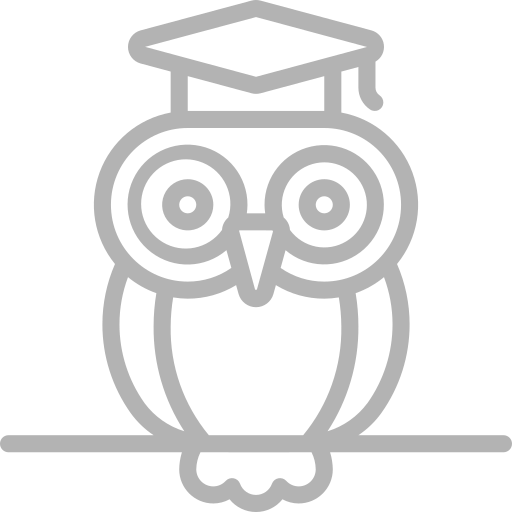
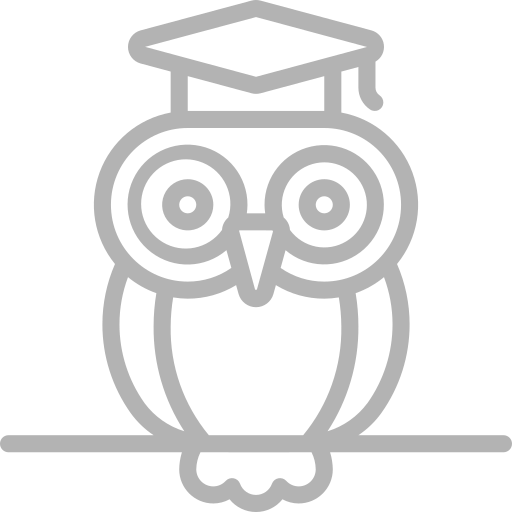
FAQ
(Frequently Asked Questions)
Kontakta oss om dina frågor inte listas här
Guide för att köpa Livestream / Guide for purchasing Livestream
Instruks för köp av Livestream
- Klicka på "Livestream" för att börja.
- Välj önskat evenemang och klicka sedan på "Lägg till i kundvagn".
- Gå till "Min kundvagn" genom att klicka på ikonen i det övre högra hörnet av skärmen.
- Kontrollera att ditt valda evenemang finns i kundvagnen och klicka sedan på "Gå vidare till Kassan".
- Om du inte redan har loggat in eller skapat ett användarkonto, gör det nu innan du fortsätter.
- Se till att markera rutan bredvid "Terms & Conditions" och fyll i alla obligatoriska fält markerade med en röd (*) asterisk. (A)
- Välj betalningsmetod, till exempel Swish, och följ anvisningarna som visas.
- Efter att transaktionen är genomförd kommer en orderbekräftelse (B) att skickas till den e-postadress du angav.
- Några minuter efter att betalningen har genomförts, kommer du att få en Betalningsbekräftelse/Faktura via e-post, (C). Detta bekräftar att betalningen har mottagits.
- I betalningsbekräftelsen finns en länk till ditt konto (C). Klicka på länken för att komma till ditt konto där du kan se den bekräftade ordern.
- Klicka på "Visa order" (D) för att se informationssidan för din order, inklusive länken till din livestream. Klicka på länken för att börja titta på livestreamen.
- Observera att länken till livestreamen inte kommer att vara tillgänglig på din order sida förrän livestreamen faktiskt har startat (E).
- Alternativt kan du också gå tillbaka till produktsidan. Om livestreamen redan har startat kommer inte alternativet "Lägg till i kundvagn" att vara tillgängligt eftersom du redan har köpt evenemanget.
- Din köpta livestream kommer att gälla så länge evenemanget pågår.
- Kunden har full ångerrätt inom 15 minuter efter att ha mottagit Betalningsbekräftelsen/Fakturan. Om önskas, vänligen skicka ett e-postmeddelande till hello@nobilis-infosys.com och ange ditt ordernummer, så återbetalar vi hela beloppet så snart som möjligt.
Procedure for purchase of Livestream
- Click on "Livestream" to begin.
- Select the desired event and then click on "Add to Basket".
- Navigate to "My Basket" by clicking on the icon in the top right corner of the screen.
- Ensure your chosen event is in the basket, then click on "Proceed to Checkout".
- If you haven't already logged in or created an account, do so now before continuing.
- Ensure to tick the box next to "Terms & Conditions" and complete all mandatory fields marked with a red (*) asterisk. (A)
- Choose your payment method, such as Swish, and follow the displayed instructions.
- After the transaction is completed, an order confirmation (B) will be sent to the email address you provided.
- A few minutes after the payment is made, you will receive a Payment Confirmation/Invoice via email, (C). This confirms that the payment has been received.
- In the payment confirmation, there will be a link to your account (C). Click on the link to access your account where you can view the confirmed order.
- Click on "View Order" (D) to see the information page for your order, including the link to your livestream. Click on the link to start watching the livestream.
- Note that the link to the livestream will not be available on your order page until the livestream actually starts (E).
- Alternatively, you can also return to the product page. If the livestream has already started, the "Add to Basket" option will not be available because you have already purchased the event.
- Your purchased livestream will remain valid for the duration of the event.
- The customer has a full right to cancel within 15 minutes of receiving the Payment Confirmation/Invoice. If desired, please send an email to hello@nobilis-infosys.com stating your order number, and we will refund the full amount as soon as possible.
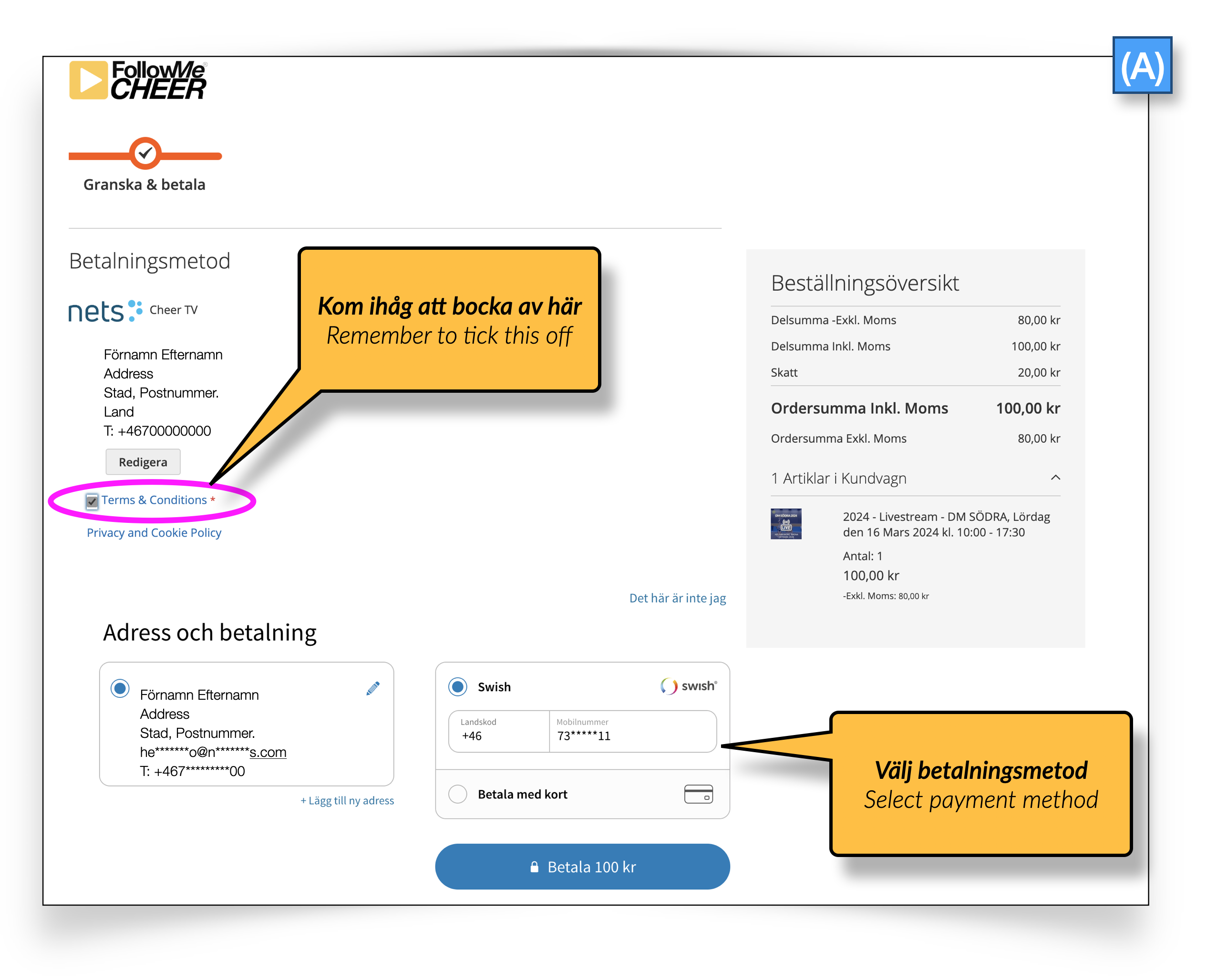
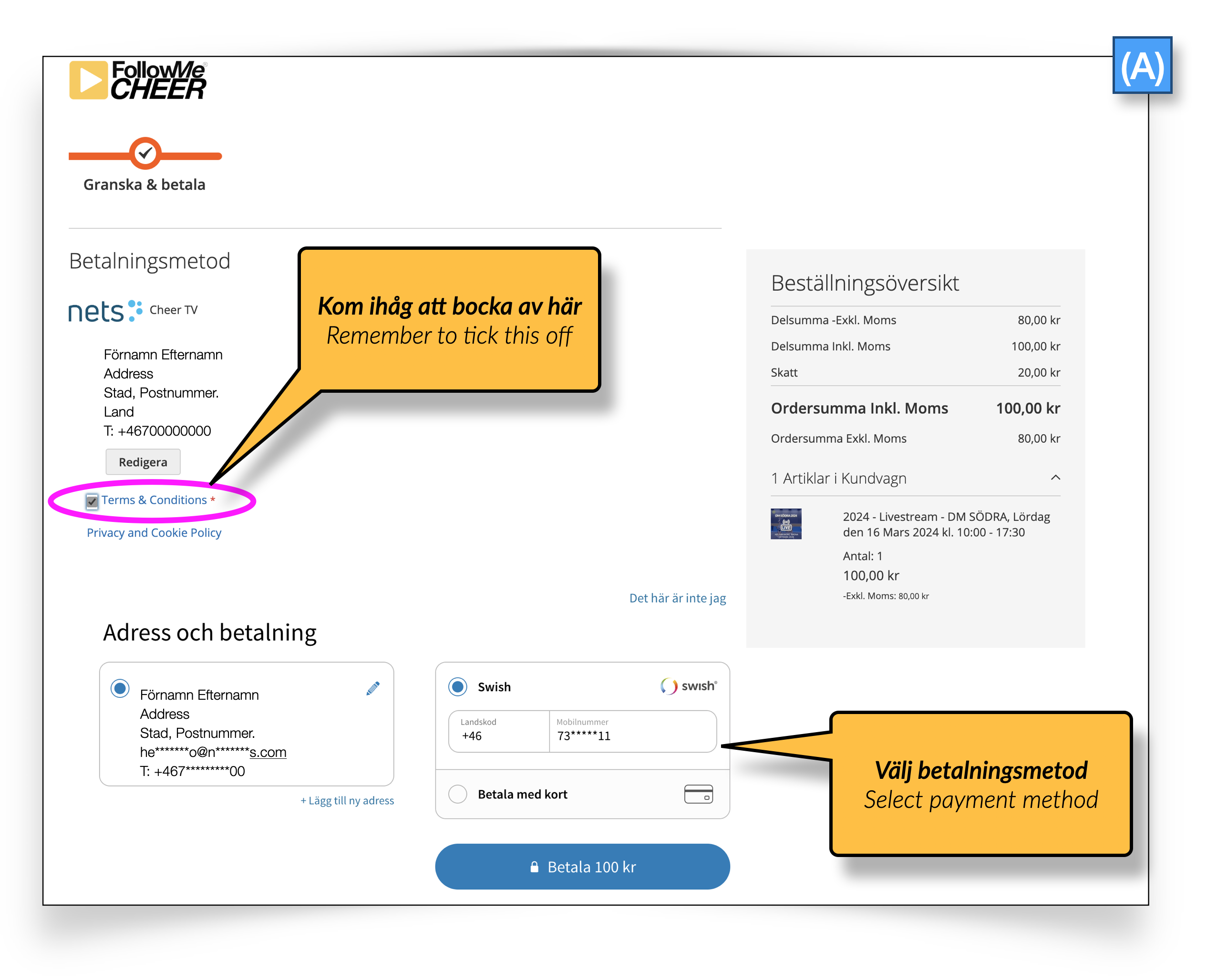
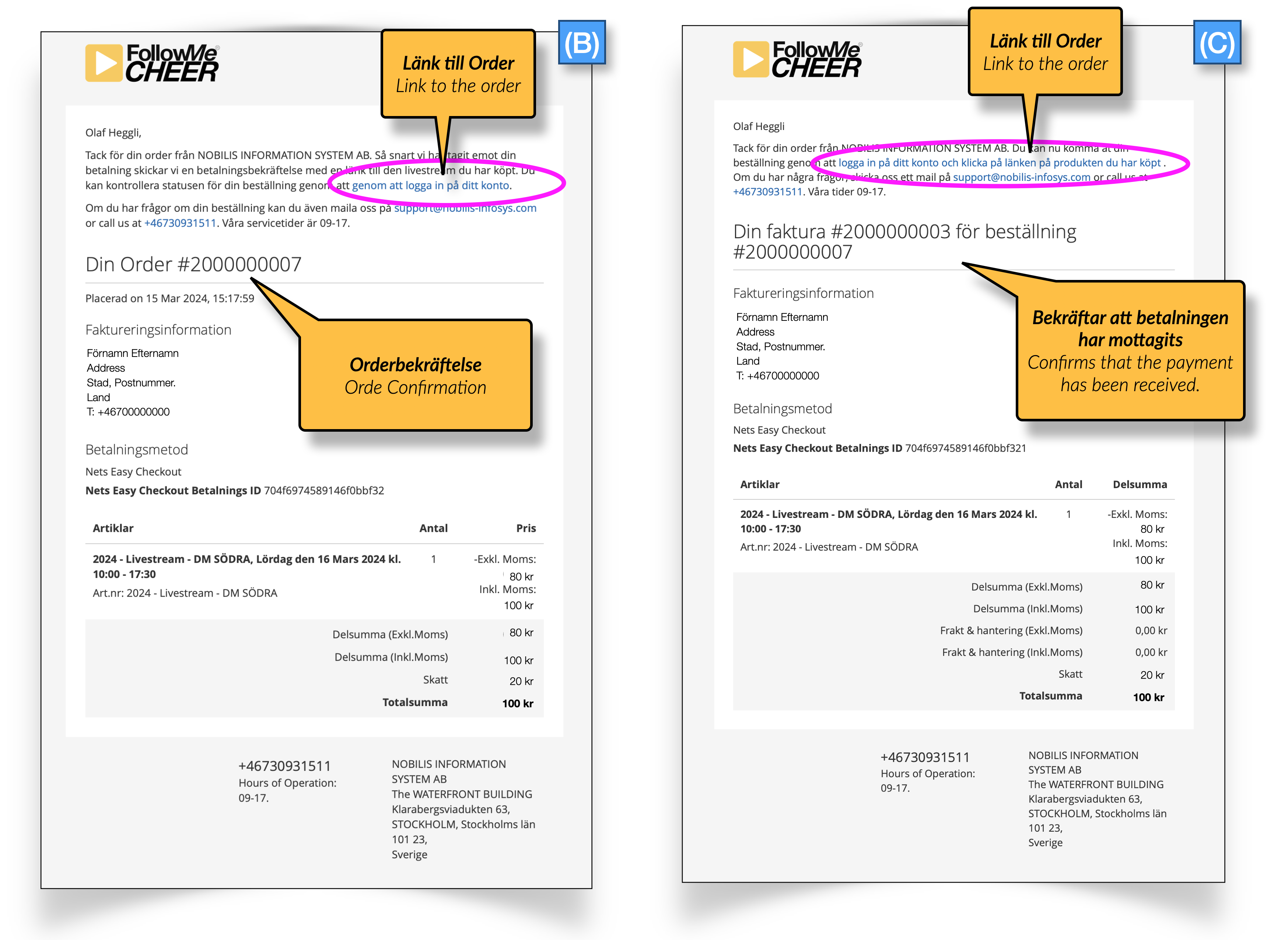
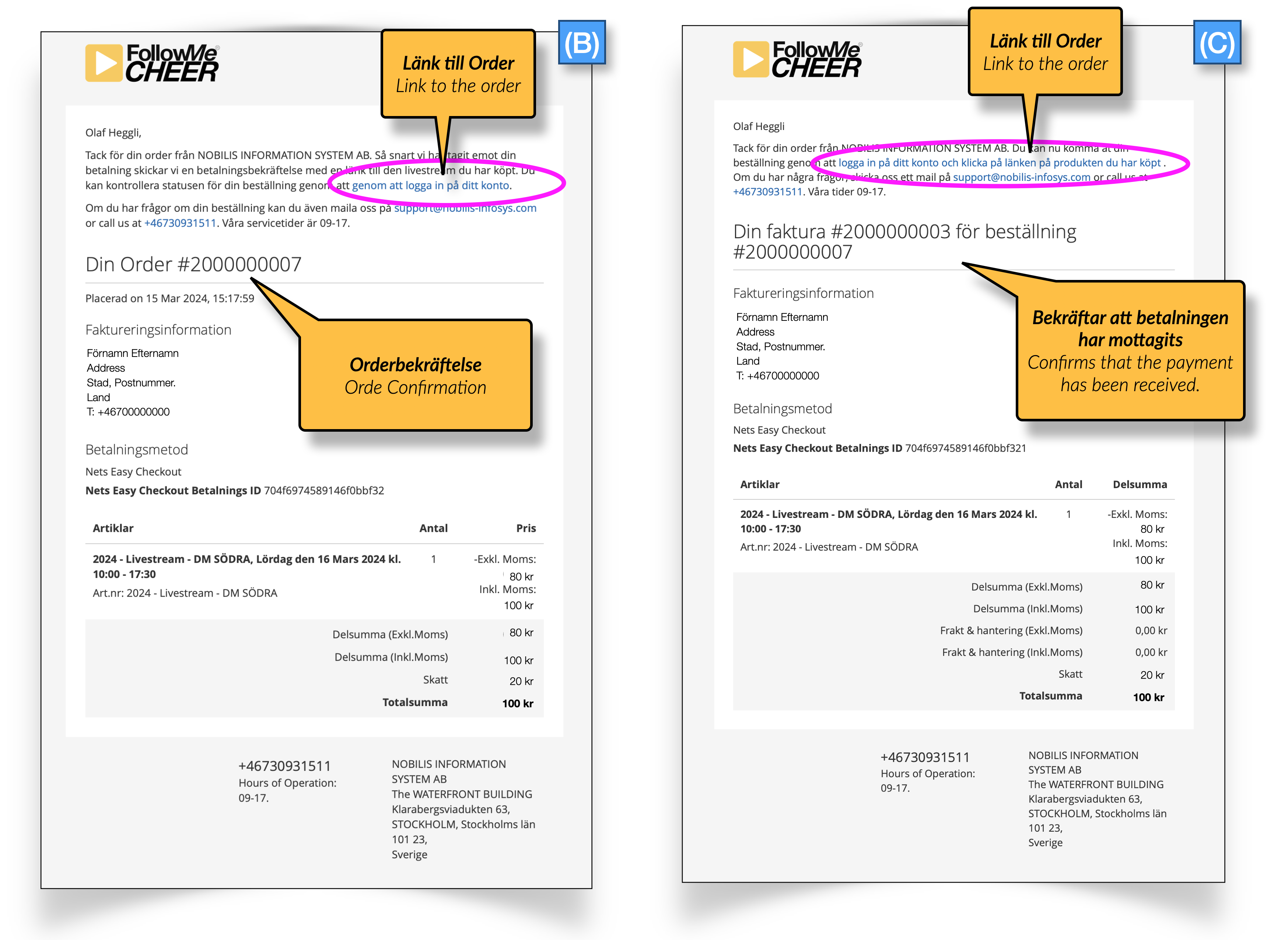
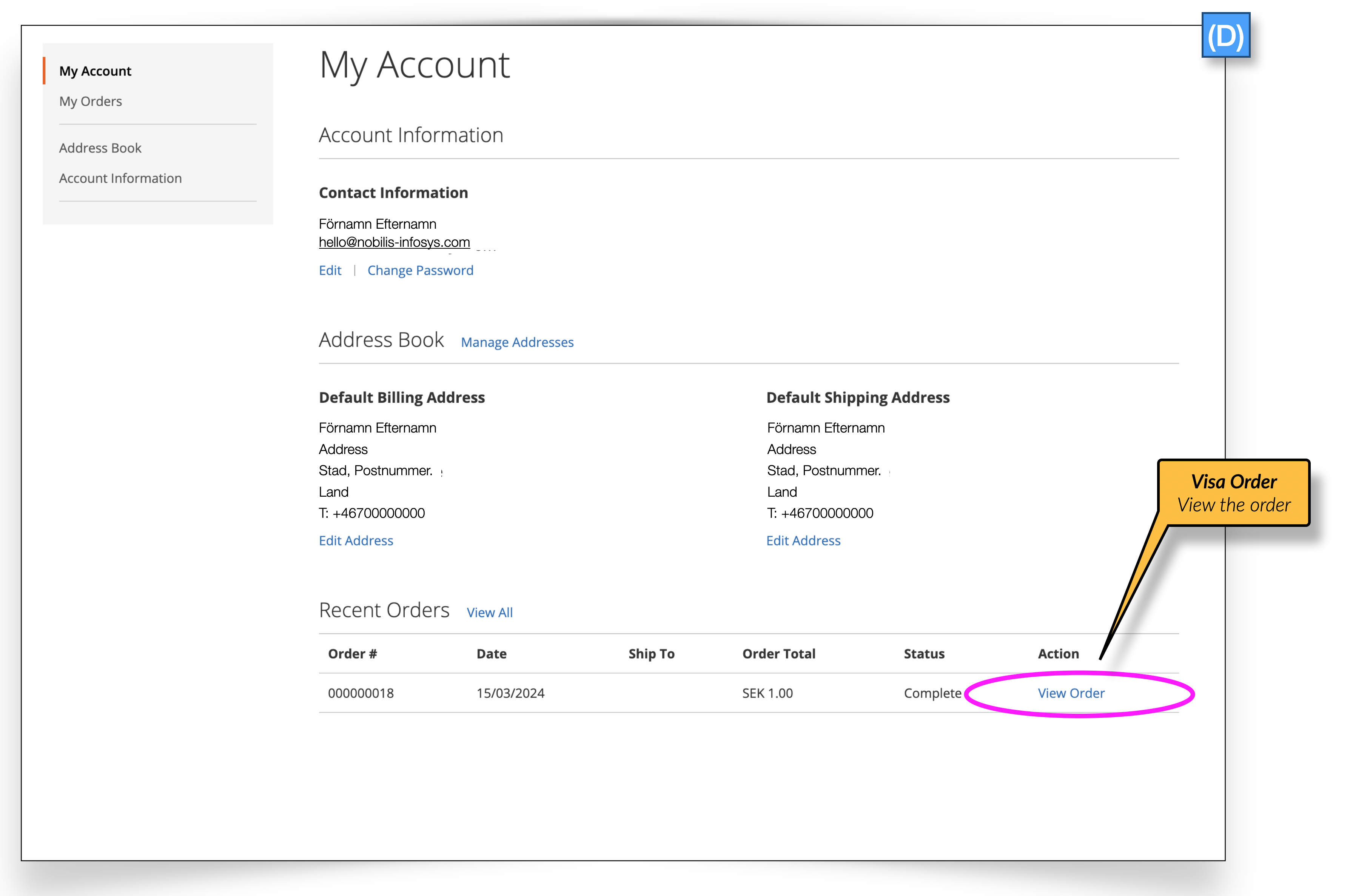
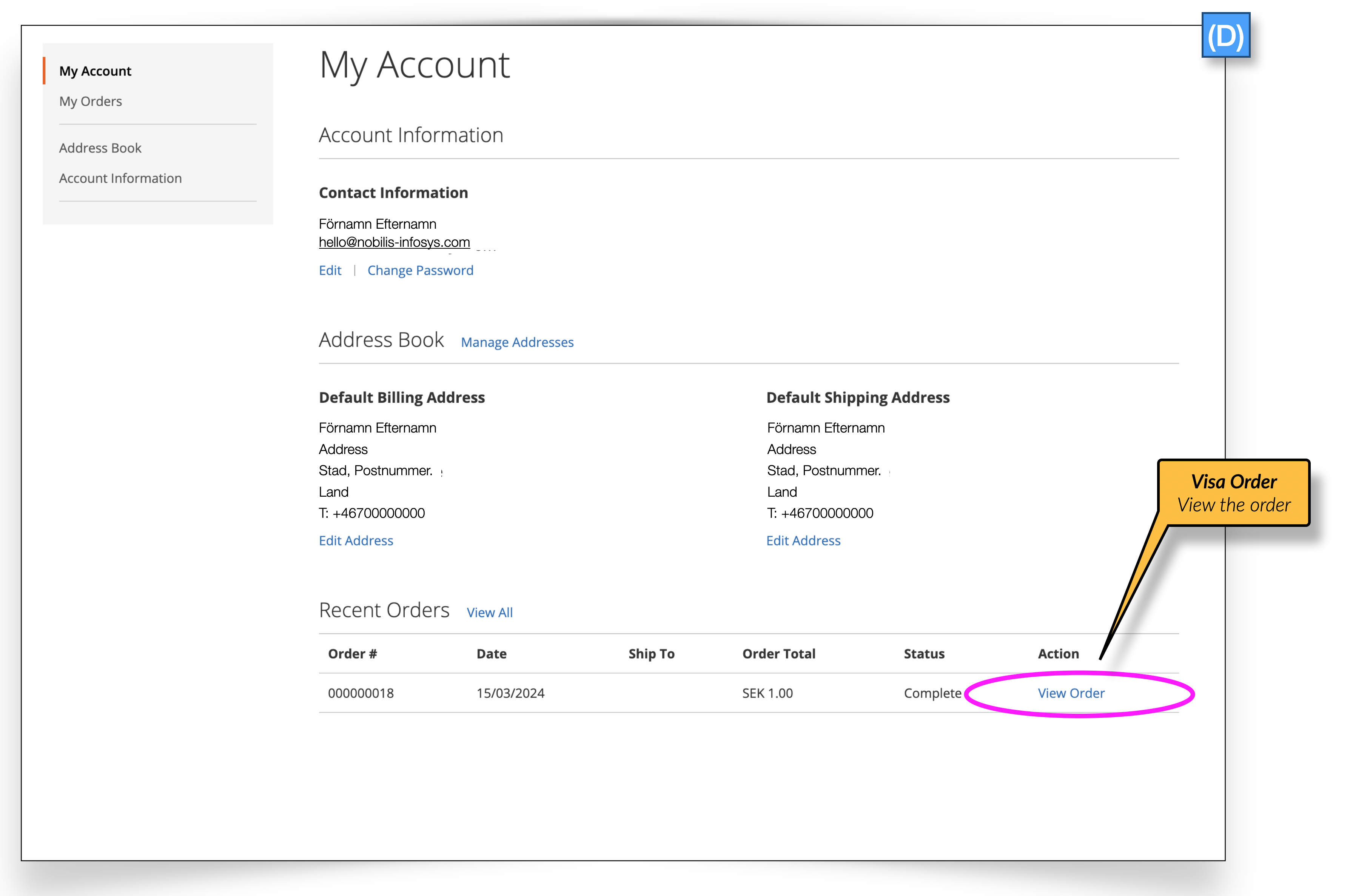
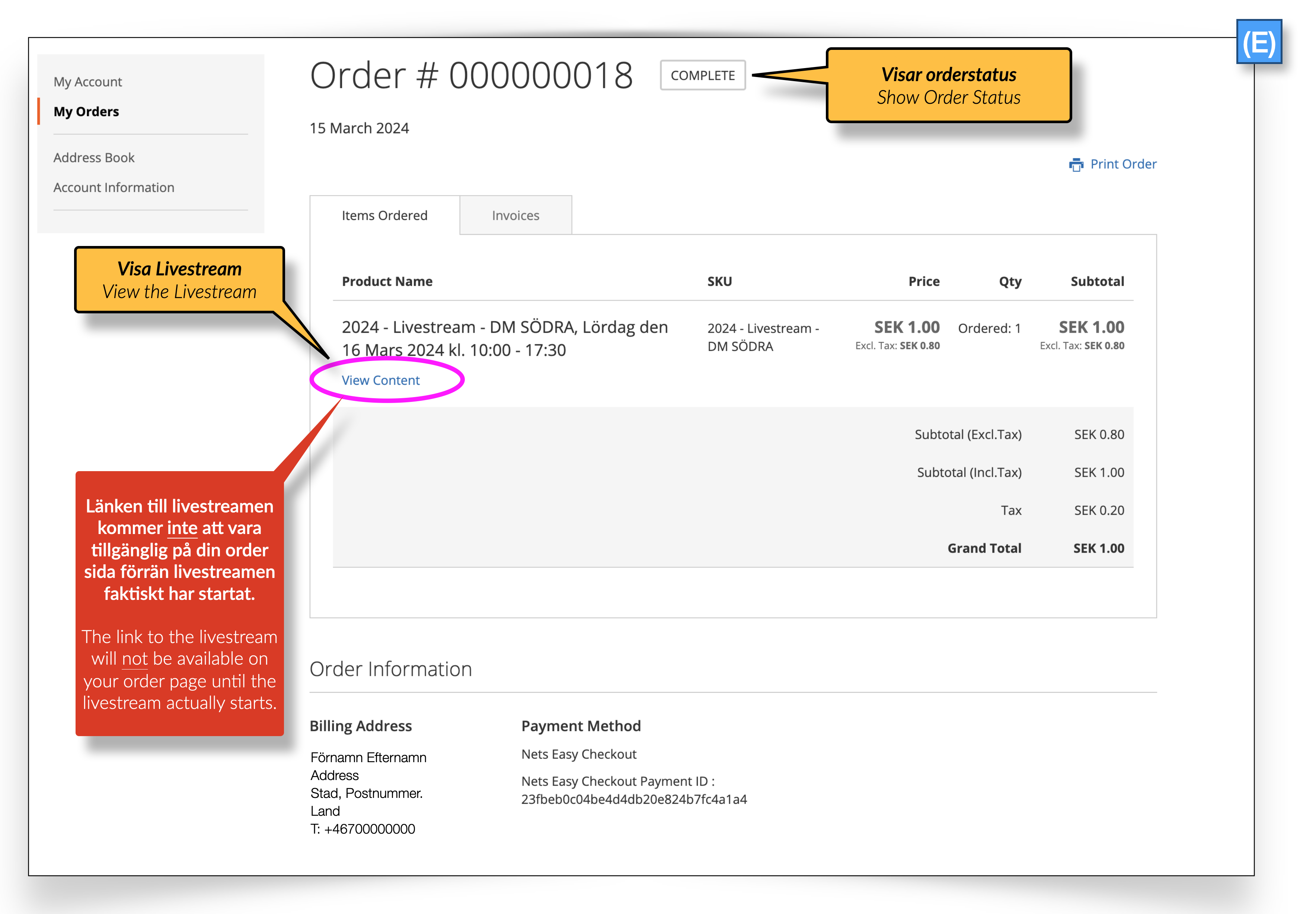
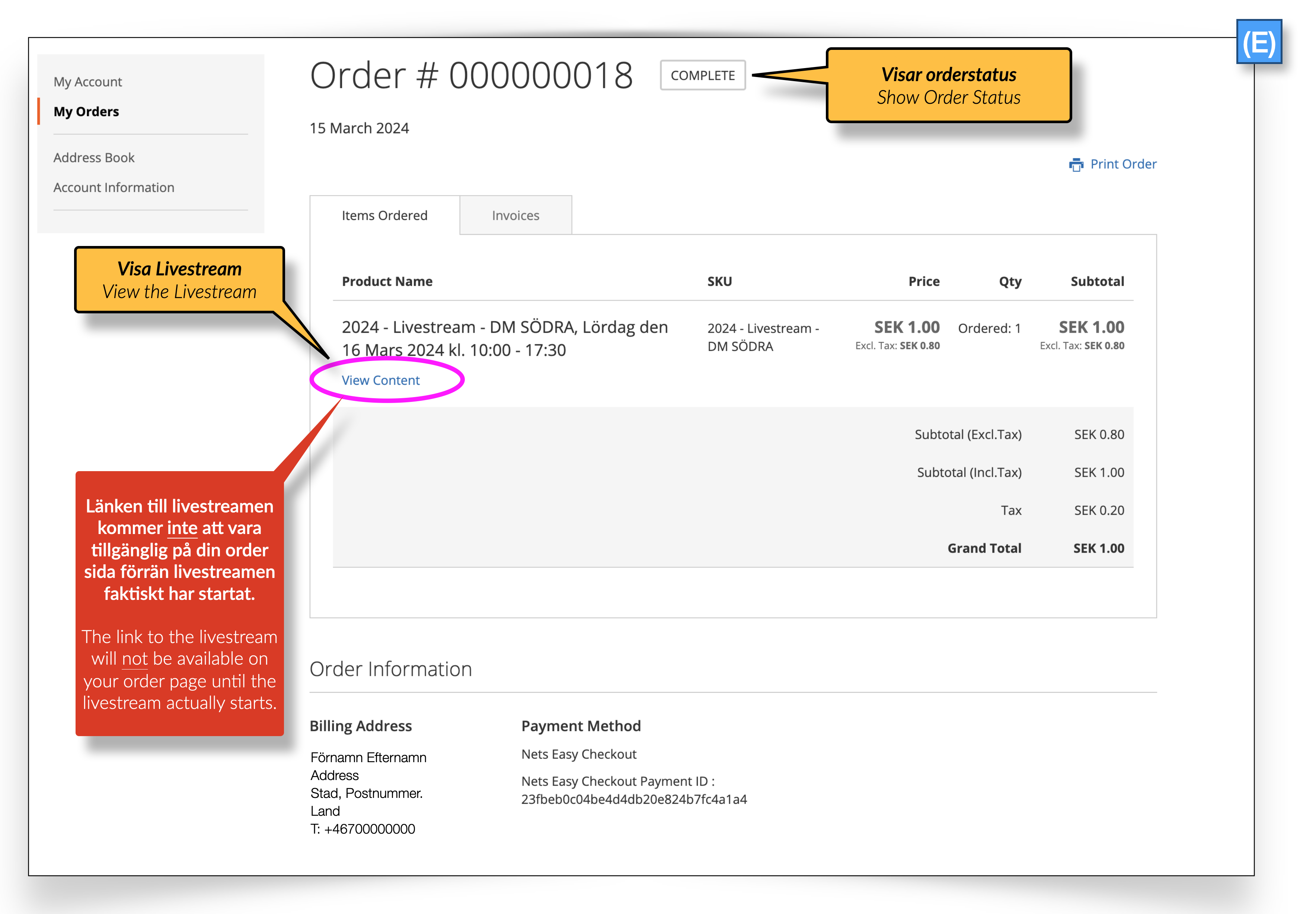
Login Procedures
Create an account
Creating an account on our platform is a straightforward and essential step for those wishing to access our range of payable products. It is mandatory to log in with a personal account in order to engage with these services, ensuring a secure and personalised experience.
To commence the account creation process, users are required to fill in various fields, each designed to gather necessary information. Fields marked with a red asterisk are obligatory and must be completed to proceed. These typically include details such as your full name, email address, a password of your choosing, and any other critical information pertinent to establishing your account.
The purpose behind mandating the completion of these fields is to both protect your security and enhance your user experience. By providing this information, you enable us to tailor our services to meet your needs more effectively and ensure that you can recover your account easily should you forget your login details.
Once all mandatory fields have been satisfactorily filled out, and you have agreed to any terms and conditions that may apply, your account will be created. You will then have the freedom to explore our suite of payable products, confident in the knowledge that your account is secure and customised to your preferences.
We are committed to ensuring the privacy and security of your personal information, treating it with the utmost care and in compliance with all relevant data protection legislation. Creating an account with us is not just about accessing premium content; it's about joining a platform that values and protects its users.
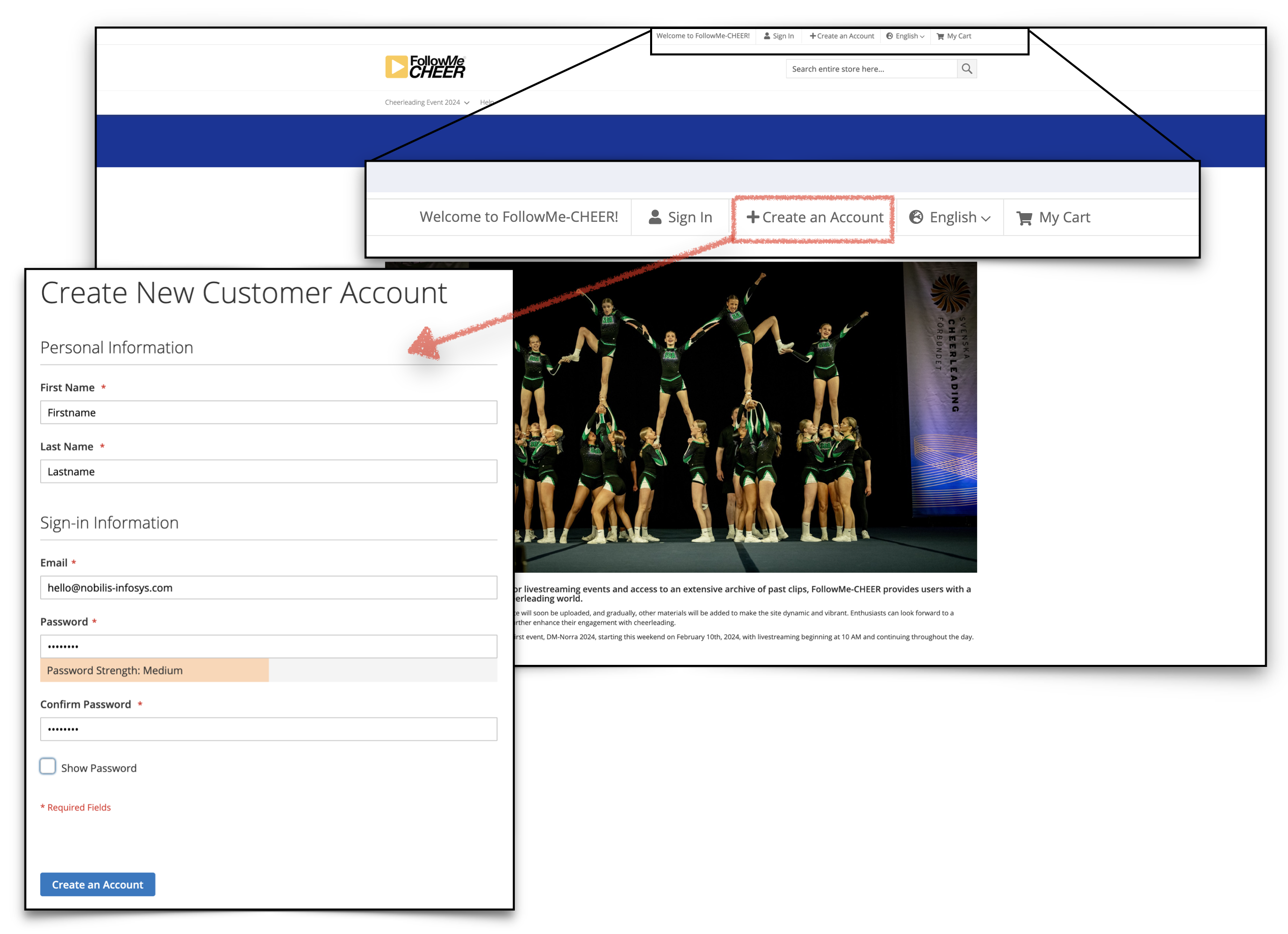
Sign In
The "Sign In" function on our platform serves as a crucial gateway for users to access and engage with our array of payable products. This mechanism is designed to ensure a secure and customised user experience, necessitating users to authenticate their identity by logging into their personal accounts.
To initiate the "Sign In" process, users are directed to enter their registered email address and password on the sign-in page. This step is imperative for verifying the user’s identity and granting access to their account, which houses their preferences, subscription details, and access to premium content.
The necessity of signing in is underscored by the platform's commitment to offering a tailored and secure service, especially when it comes to the consumption of payable products. Only through logging into a personal account can users unlock the full potential of our services, ranging from exclusive content to specialised features designed to enhance the digital experience.
Forgot Password
For those encountering difficulties with remembering their password, the platform provides a "Forgot Password?" option. This feature facilitates a recovery process, ensuring users can regain access to their accounts with minimal hassle, thereby maintaining uninterrupted access to their subscriptions and purchased products.
Our robust security protocols during the sign-in process are paramount, safeguarding users' personal and financial information from unauthorised access. By employing advanced encryption and security measures, we ensure the integrity and confidentiality of user data.
In summary, the "Sign In" function is not merely a procedural step but a fundamental requirement for accessing payable products within our solution. It guarantees a secure, personalised user experience, allowing our users to navigate through and benefit from the premium offerings available on our platform with confidence and ease.
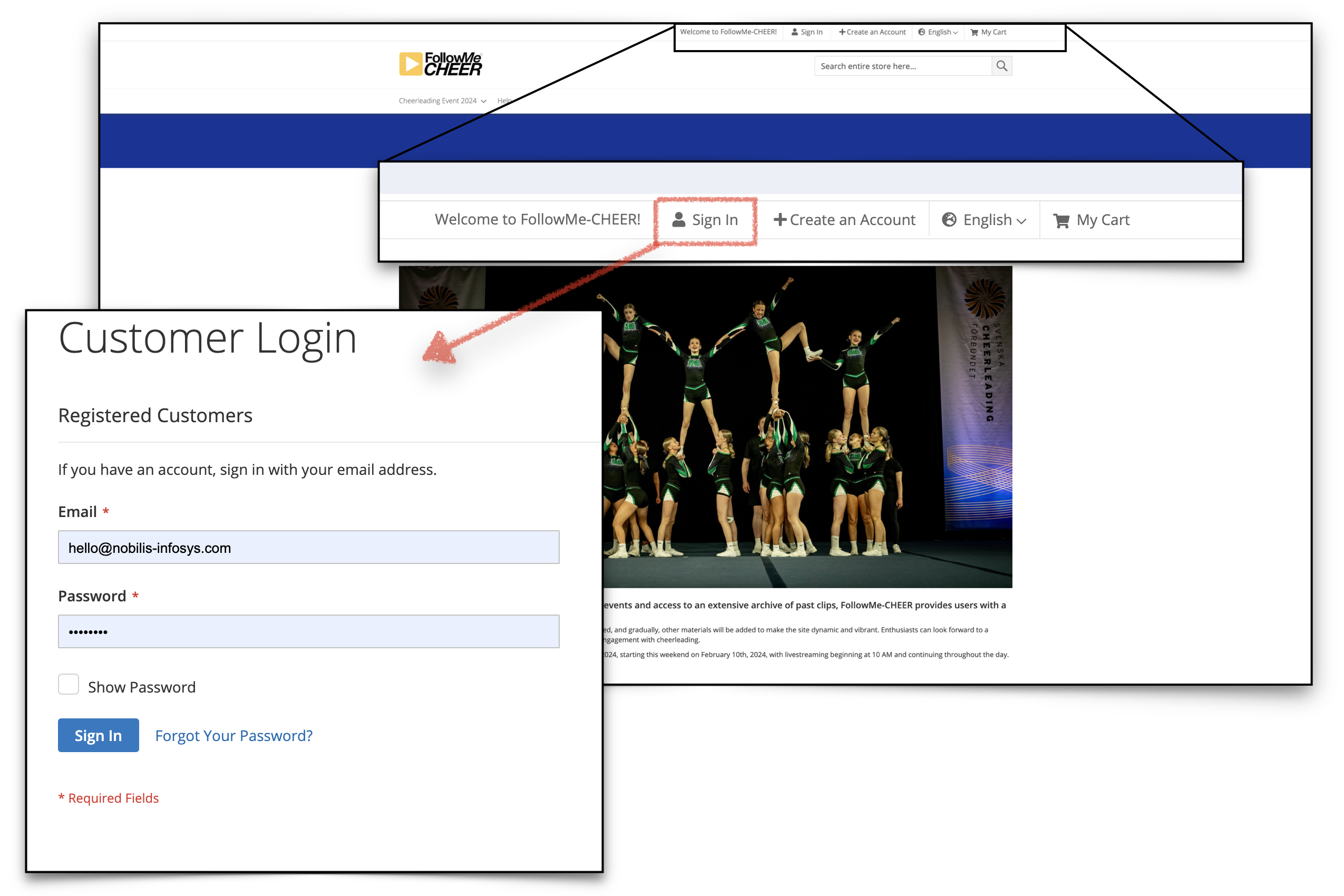
My Customer Account
My Customer Account
The "My Customer Account" feature on our platform is a comprehensive tool designed to empower users with full control and oversight of their interactions, orders, and personal account details. This feature is meticulously crafted to ensure a user-friendly experience, allowing customers to effortlessly manage their engagements with our services.
Upon accessing "My Customer Account," users are greeted with a dashboard that presents a holistic view of their activity on the platform. This includes a detailed overview of all past and current orders, enabling customers to track the status of their purchases, view order history, and access receipts and transaction details. This level of transparency and accessibility ensures that users can monitor their engagements with our services in real-time, providing a clear and concise record of their transactions.
In addition to order management, "My Customer Account" allows users to maintain and update their personal account information. This includes essential details such as contact information, shipping addresses, and payment methods. The platform facilitates easy updates to this information, ensuring that users can swiftly make necessary changes to keep their account current and accurate. This is particularly useful for streamlining future transactions and ensuring that communication and deliveries are efficiently managed.
Moreover, the account settings section provides users with the ability to customise their preferences, including communication settings and privacy preferences. This empowers users to tailor their interaction with the platform according to their specific needs and comfort levels, enhancing the overall user experience.
Security is paramount within "My Customer Account," and we employ the latest security measures to protect users' personal and financial information. This commitment to security means users can confidently manage their accounts, knowing their data is safeguarded against unauthorised access.
In summary, "My Customer Account" is a central hub for users to oversee their orders, update personal information, and customize their platform experience. It reflects our commitment to providing a seamless, secure, and user-centric service, ensuring that our customers have the tools and resources they need to manage their engagement with our platform effectively.
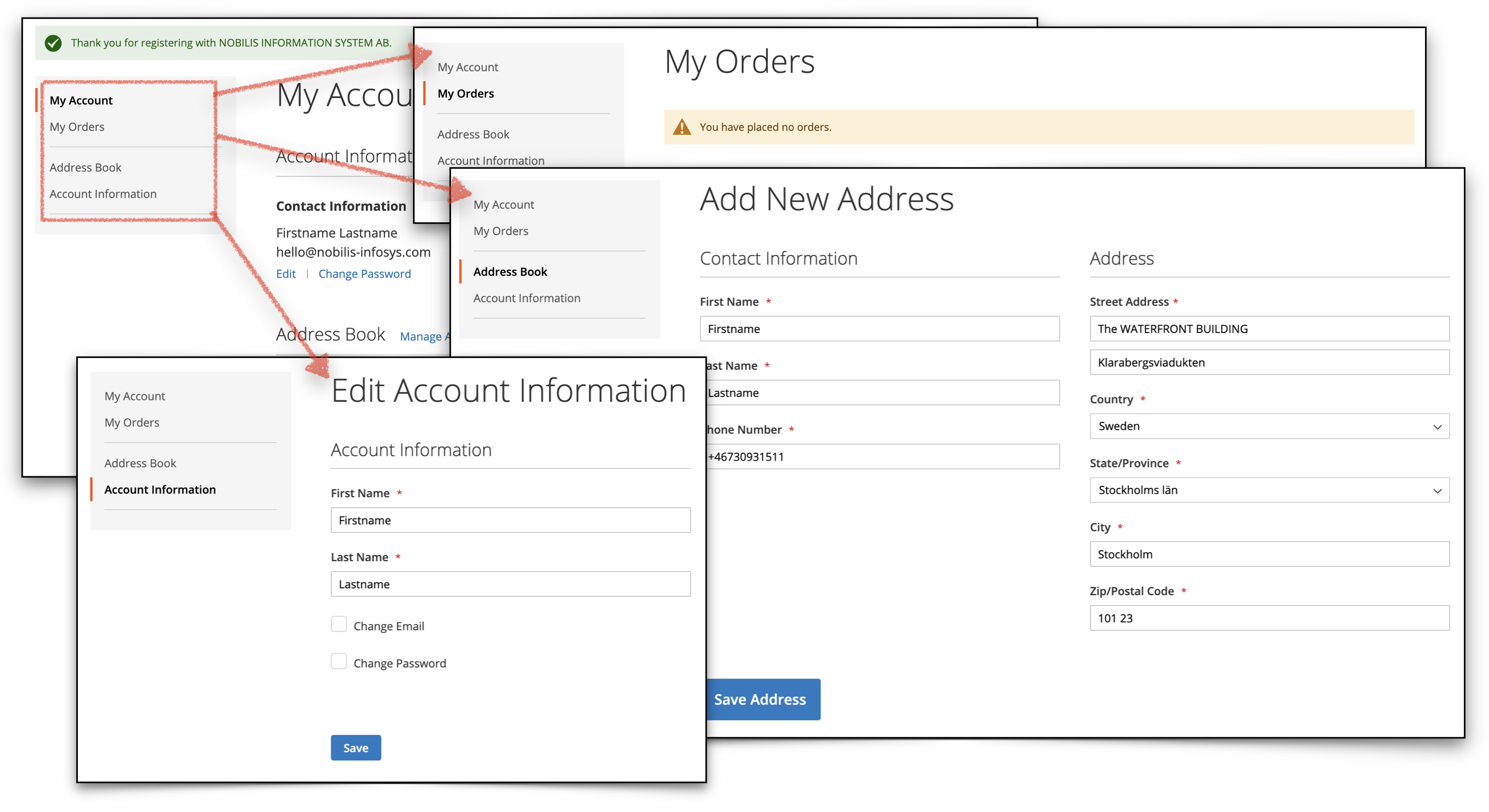
The Player
Play & Toggle Playback
Our platform incorporates a straightforward and intuitive "Play" and "Toggle Playback" feature, designed to provide viewers with seamless control over their viewing experience. This functionality is accessible directly from the video player interface, ensuring ease of use and immediate access.
The "Play" function is initiated by clicking on the play icon, typically represented by a rightward-facing triangle, located at the center of the video screen or within the player's control bar. Upon selecting this icon, the video commences playback, allowing you to immerse yourself in the content.
Additionally, the "Toggle Playback" feature enhances viewer control by enabling you to pause and resume the video with a single click. This can be achieved in two ways: by clicking directly on the video screen itself or by pressing the play/pause button located in the control bar. This dual functionality ensures that viewers can effortlessly pause the video to take a moment's break, reflect on the content, or attend to any interruptions, and then resume playback from the exact point they left off, without missing a beat.
The integration of the "Play" and "Toggle Playback" feature is emblematic of our commitment to creating a user-friendly environment that prioritises convenience and flexibility. Whether settling in for a lengthy viewing session or fitting in a quick video between tasks, these features ensure that control over the viewing experience remains firmly in your hands, allowing for a personalised and uninterrupted content consumption journey.
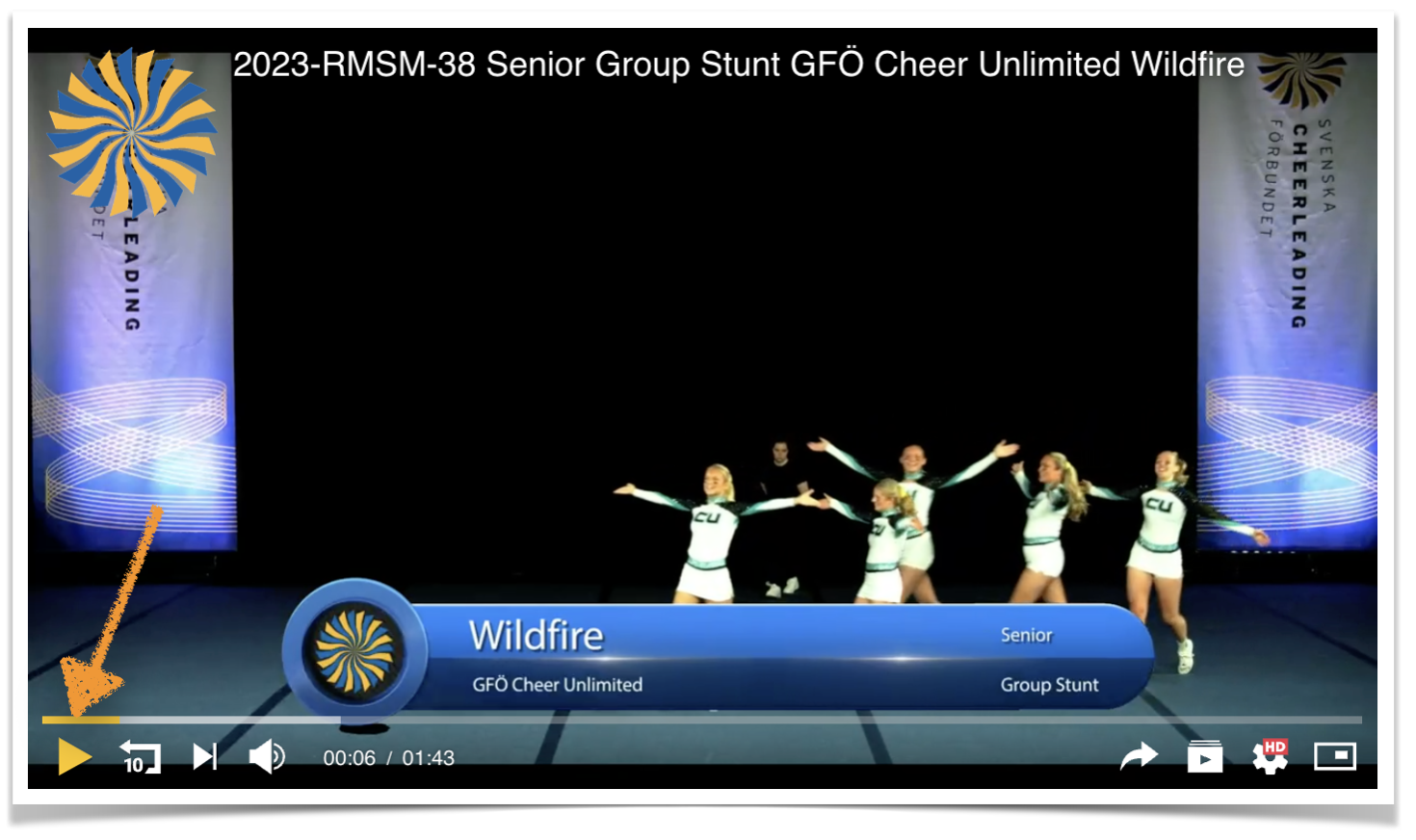
Rewind 10 Seconds
Our platform includes a highly convenient feature known as the "Rewind 10 Seconds" function, designed to enhance your viewing experience by allowing you to quickly revisit a previous segment of the video without the need for manual scrubbing. This functionality can be easily activated by clicking on the designated button, often represented by an icon with an arrow pointing to the left accompanied by the number 10, located within the video player's control bar.
The utility of the "Rewind 10 Seconds" feature lies in its ability to afford viewers the flexibility to effortlessly review content that may have been missed or warrants a second look. This is particularly beneficial for moments when precise details or instructions are being conveyed, ensuring that you can fully grasp the presented information without disrupting the flow of your viewing experience.
Moreover, this feature proves invaluable for educational content, intricate narrative details in entertainment, or critical commentary in documentaries, where understanding and retention are key. By providing a simple means to backtrack a brief duration, it empowers viewers to enhance their comprehension and enjoyment of the content without the inconvenience of manually seeking the exact moment to revisit.
In essence, the "Rewind 10 Seconds" function embodies our commitment to creating a user-friendly viewing environment, where convenience and control are placed directly at your fingertips. This feature, by facilitating a more engaged and interactive watching experience, underscores the importance of accessibility and efficiency in digital content consumption.
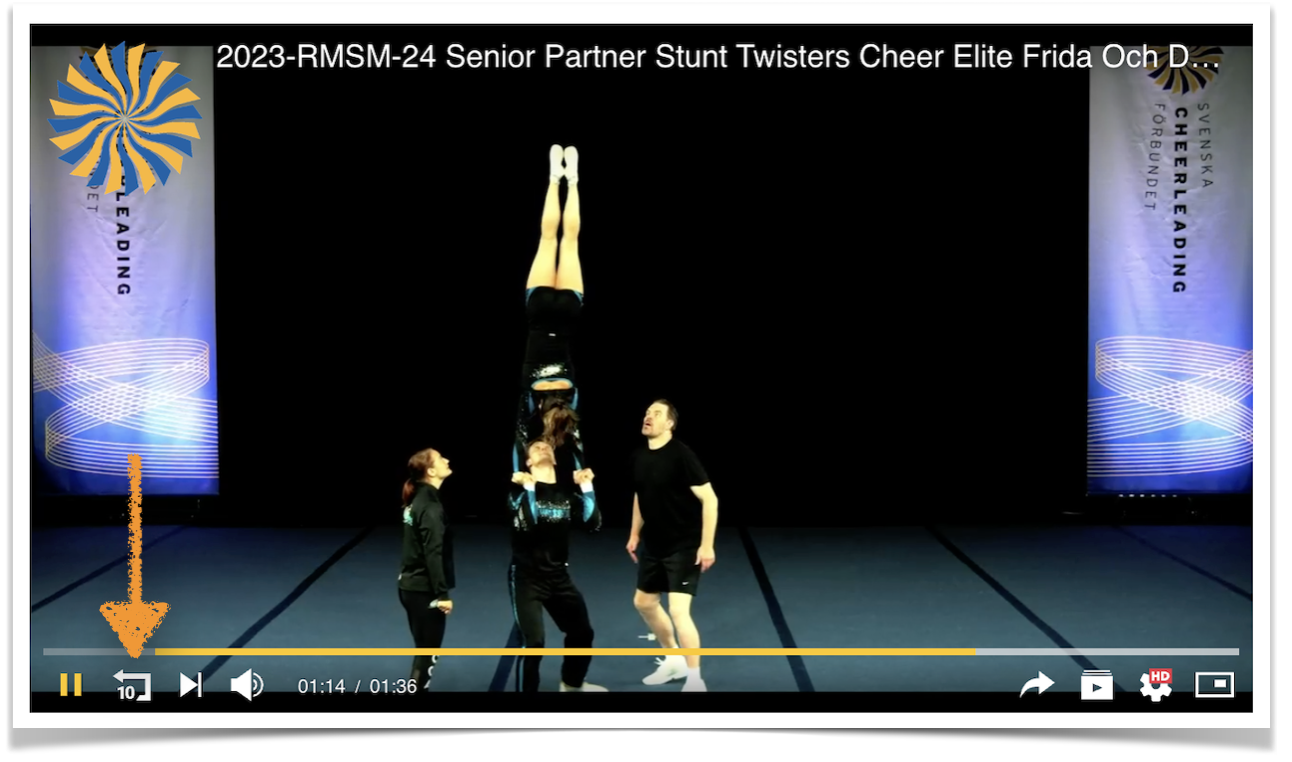
Next Video
Our platform is designed with a user-friendly feature that effortlessly transitions you to the next video in the series or playlist, ensuring a seamless viewing experience. This functionality, known as the "Next Video" feature, is conveniently located within the video player's interface, typically symbolised by an icon that suggests forward movement, such as an arrow pointing to the right.
Upon the conclusion of the current video, the "Next Video" feature automatically activates, initiating the playback of the subsequent video in the sequence without requiring any manual input from the viewer. This allows for an uninterrupted flow of content, ideal for those engaging in extended viewing sessions or exploring a series of related videos.
Furthermore, should you wish to manually advance to the next video at any point during playback, you can simply click on the "Next Video" icon. This grants viewers the flexibility to navigate through content at their own pace, bypassing videos that may not capture their interest or moving forward to content that piques their curiosity.
The inclusion of the "Next Video" feature enhances the platform's navigational efficiency, making it easier for viewers to immerse themselves in their chosen content without the disruption of manually searching for and selecting the next video. This aspect of our service reflects our commitment to providing an enriching, user-centric viewing experience, where ease of use and convenience are paramount.
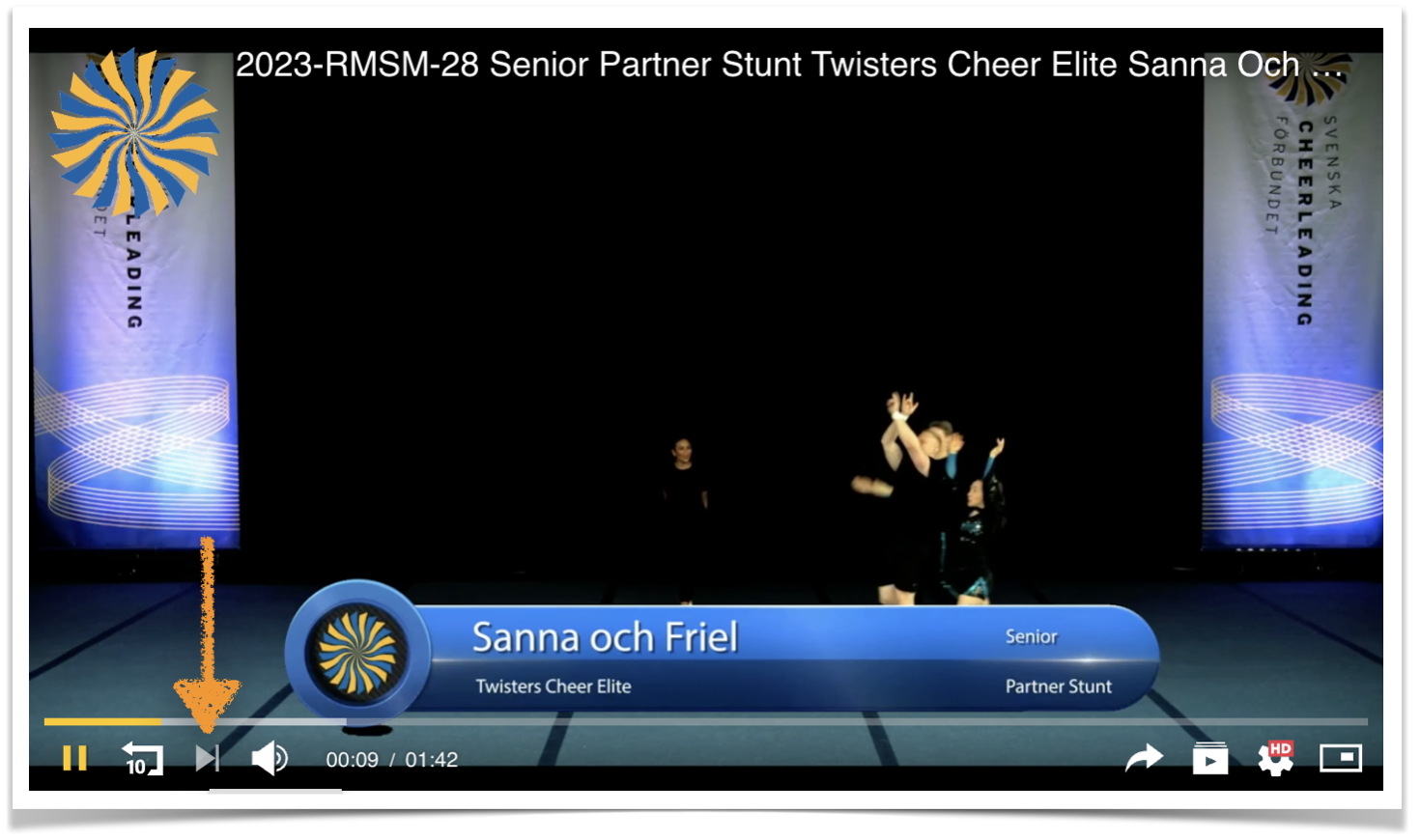
Toggle Mute and Volume control
Our platform is equipped with a "Toggle Mute" and volume control feature, meticulously designed to afford viewers comprehensive control over the audio aspect of their viewing experience. This functionality is seamlessly integrated into the video player interface, facilitating effortless manipulation of sound levels to suit individual preferences or environmental requirements.
The "Toggle Mute" feature can be activated by clicking on the mute icon, typically depicted as a speaker symbol, found within the player's control bar. A single click swiftly silences the video, providing an immediate solution for viewers needing to eliminate sound without halting the video playback. This is particularly useful in scenarios where external noise reduction is momentarily required, or when one wishes to watch content without disturbing others in close proximity. To restore the audio, simply clicking the icon again will unmute the video, resuming the sound from the previous volume level.
In addition to muting, the volume control function allows for fine-tuning of the audio output. This is accomplished by adjusting the volume slider, also located in the control bar, enabling viewers to increase or decrease the sound intensity. This granular control ensures that the audio can be set to a comfortable level, enhancing the overall viewing experience by accommodating diverse listening environments, from quiet, personal settings to louder, communal spaces.
Together, the "Toggle Mute" and volume control features exemplify our dedication to delivering a user-friendly platform that places viewers at the helm of their audiovisual experience. By providing intuitive tools for managing sound, we ensure that our users enjoy a flexible and tailored content consumption journey, underscored by convenience and personal preference.
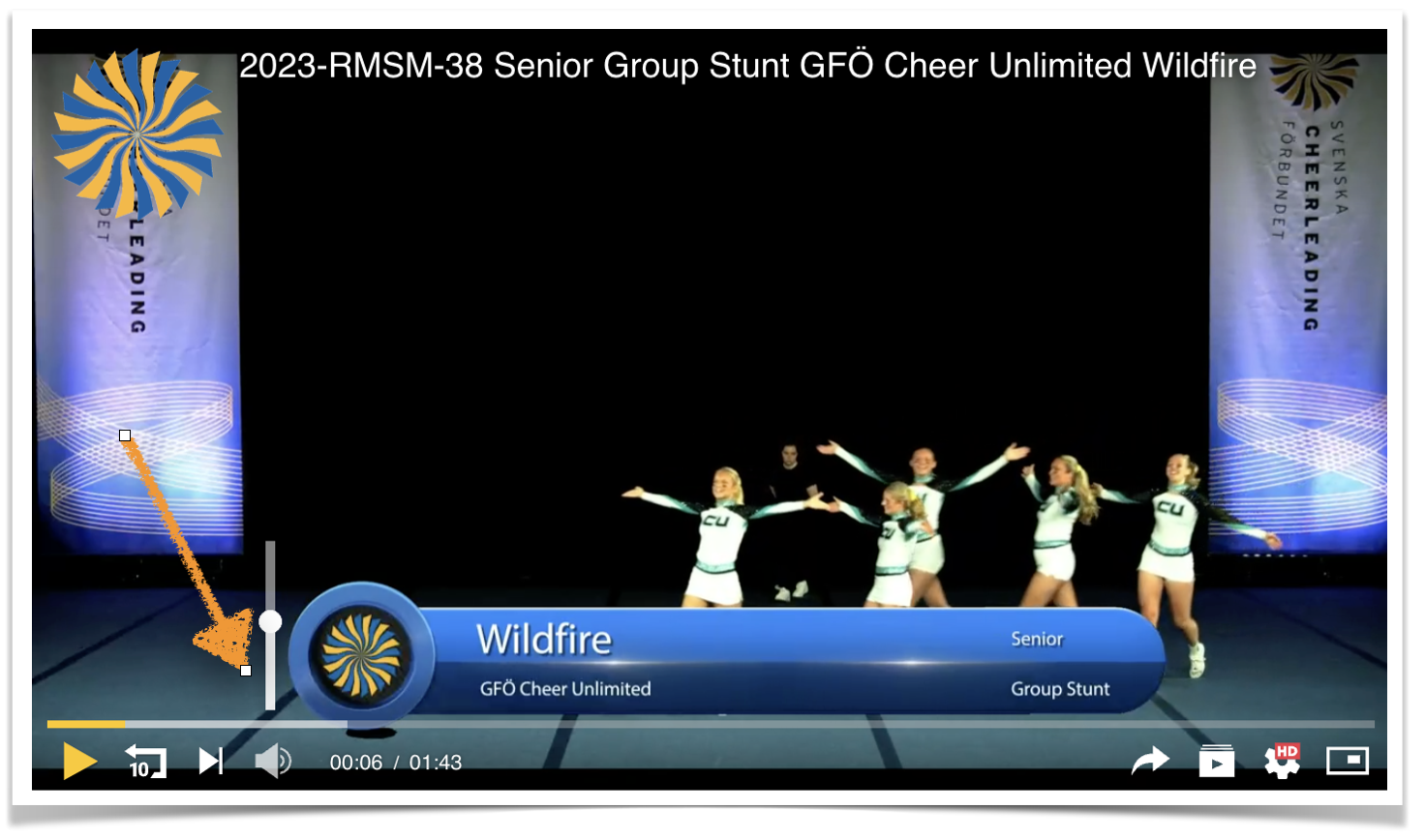
Toggle Full Screen
Our platform includes a "Toggle Full Screen" feature, meticulously crafted to enhance the immersion and viewing experience for our audience. This functionality is ingeniously integrated into the video player, allowing viewers to expand the video to fill their entire screen with a mere click, thereby eliminating distractions and focusing entirely on the content.
Activating the "Toggle Full Screen" mode is remarkably straightforward. Within the video player's control bar, you will find the full screen icon, typically represented by two diagonal arrows pointing outward. By selecting this icon, the video immediately transitions to full screen mode, thereby utilising the entirety of your display for an unobstructed viewing experience. This mode is particularly beneficial for enjoying visually rich content, presentations, or films, where detail and composition play a significant role in the viewer's engagement and enjoyment.
Exiting full screen mode is just as simple and intuitive. You can either click the full screen icon again, now represented by arrows pointing inward to signify the return to the standard view, or press the escape key (Esc) on your keyboard. This flexibility ensures that viewers can effortlessly switch between full screen and windowed modes, catering to their viewing preferences or multitasking needs.
The incorporation of the "Toggle Full Screen" feature is a testament to our commitment to providing a platform that prioritizes user experience, offering enhanced viewing options that cater to the diverse preferences of our audience. By facilitating a seamless transition to and from full screen mode, we ensure that our viewers have the utmost control over their viewing experience, allowing for deeper immersion in the content they love.
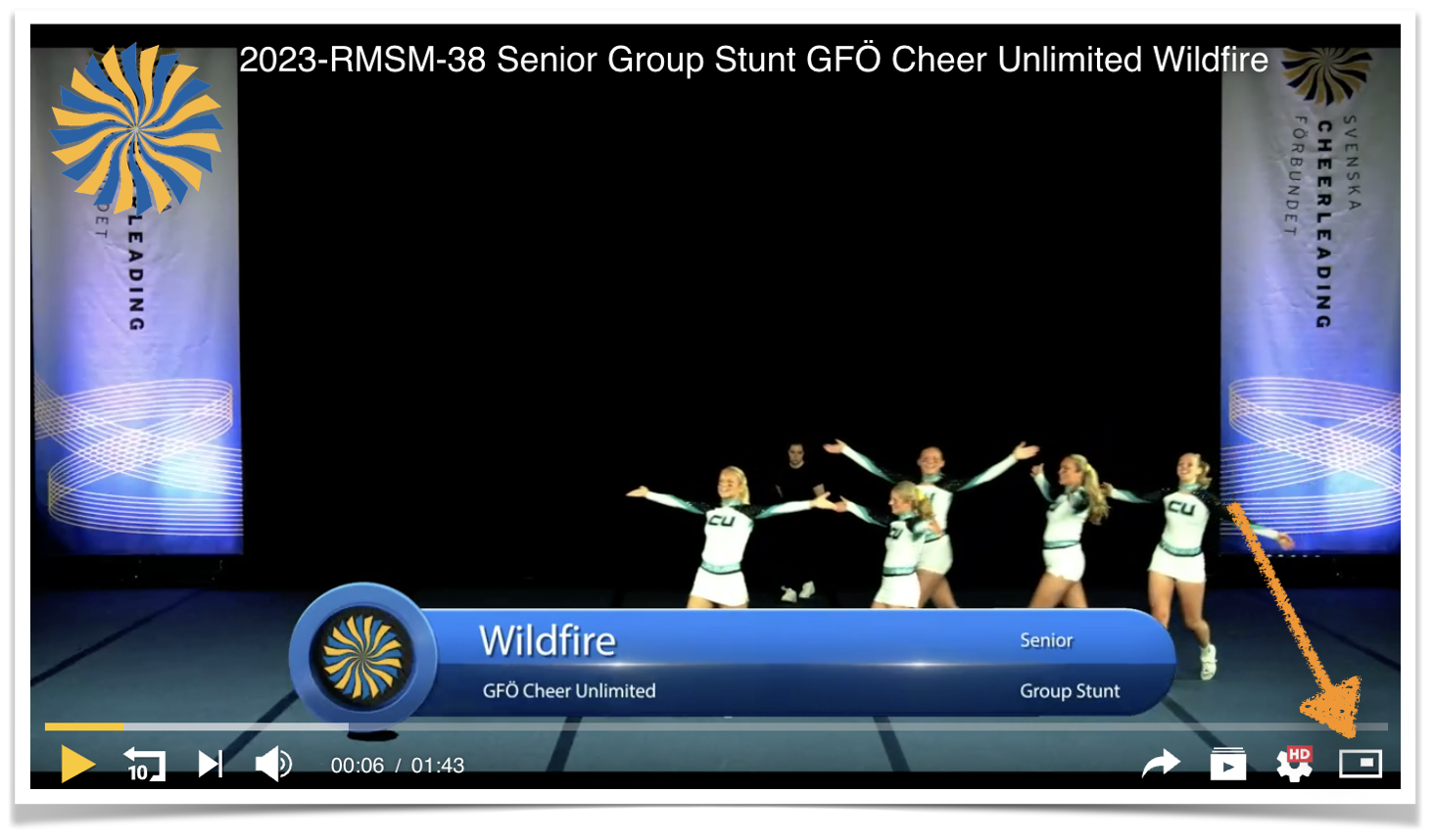
Share Videoclip
Our platform offers a seamless sharing feature that allows you to disseminate content across various media platforms with your colleagues, friends, and family. By selecting the 'Share' button, conveniently located beneath the video player, you will be presented with a range of options to share the content through different social media channels, email, or even direct links. This functionality is designed to enhance connectivity and engagement by enabling you to share insightful and entertaining content effortlessly. Whether it's a moment worth spreading or a piece of knowledge beneficial to others, our sharing capability ensures that you can easily extend the reach of your preferred content to your wider network.
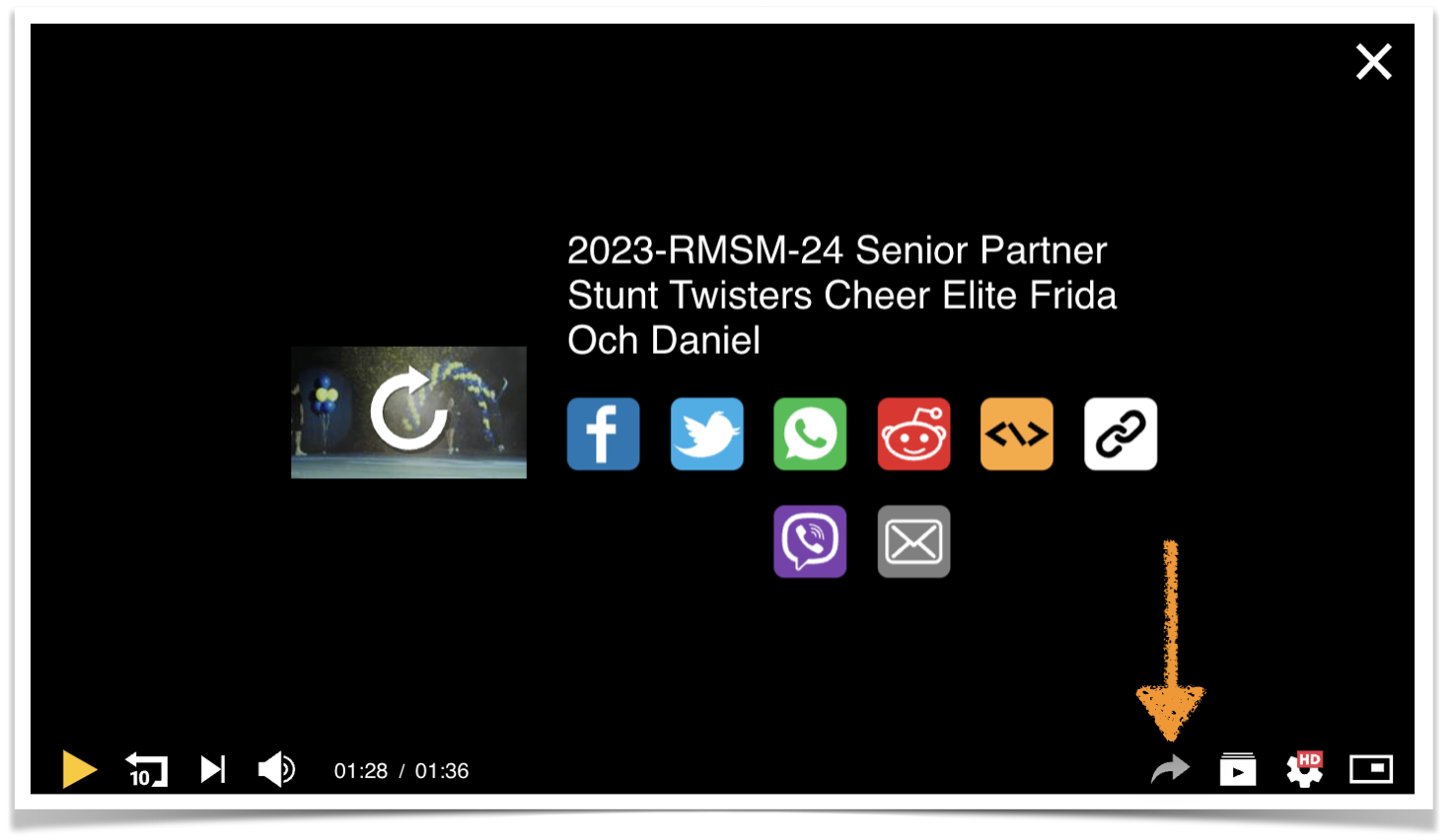
View Playlist
Our platform features an intuitive function designed to present a comprehensive video playlist, offering an overview of all the clips within the list. This tool is effortlessly accessible, ensuring you can easily navigate through the assortment of videos to locate the precise clip of interest. To access this feature, simply look for the playlist icon, which is conveniently situated on the video player interface. Upon clicking this icon, you will be greeted with a neatly organised display of all the clips in the playlist, each accompanied by a brief description to aid in identifying the content at a glance.
This user-friendly setup is particularly advantageous for viewers who wish to explore the full range of content available within a series or category, without the need to manually search or sift through videos. The ability to swiftly move to the next or previous clip in the list, or to select a specific video directly from the overview, enhances the viewing experience by making it both efficient and enjoyable.
Whether you're delving into a tutorial series, enjoying a collection of related entertainment clips, or reviewing educational content, the playlist feature ensures that finding and accessing your desired video is a straightforward and hassle-free process. This functionality exemplifies our commitment to providing a viewer-centric platform that prioritises ease of use and seamless content discovery.
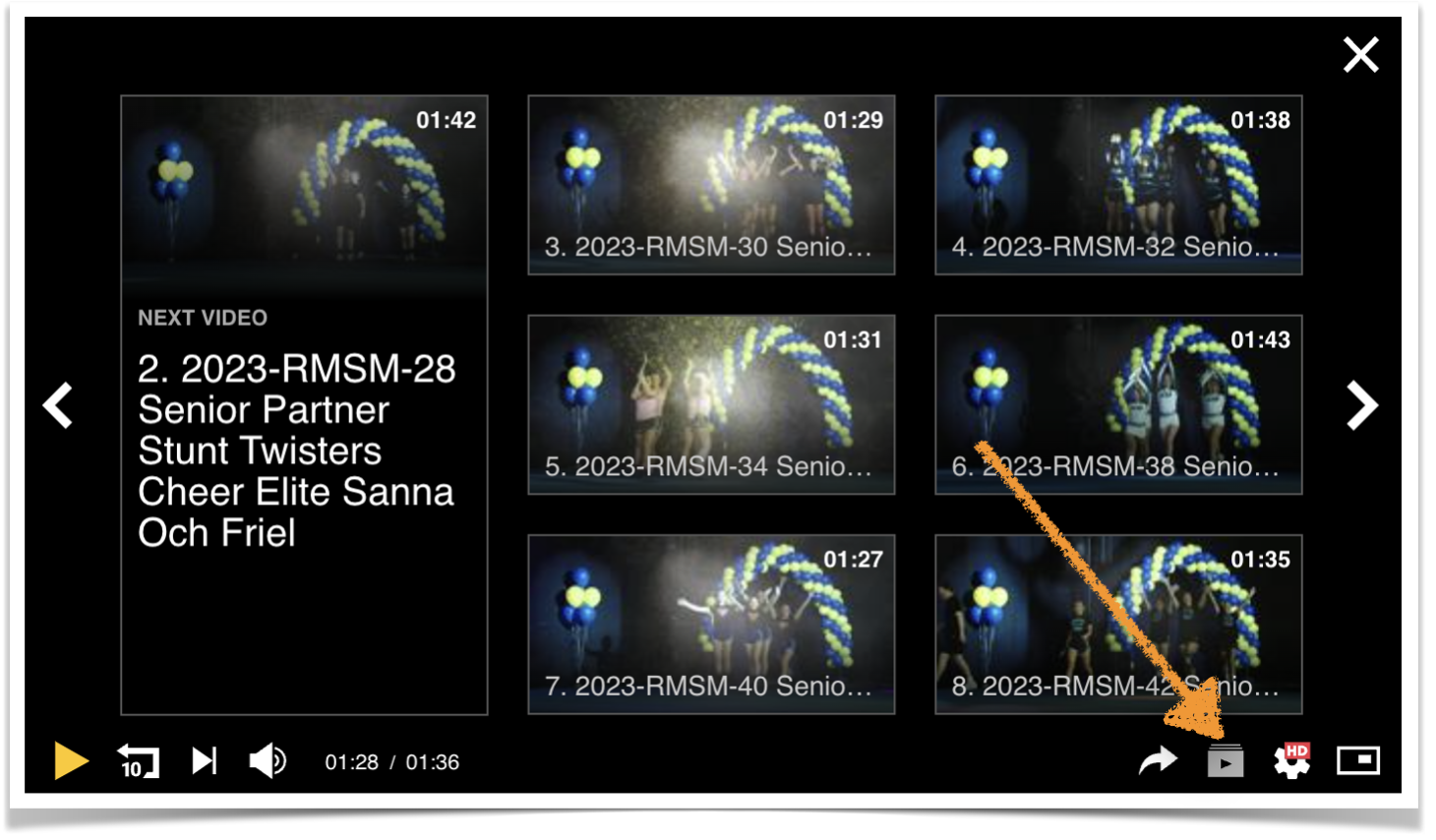
Video Quality
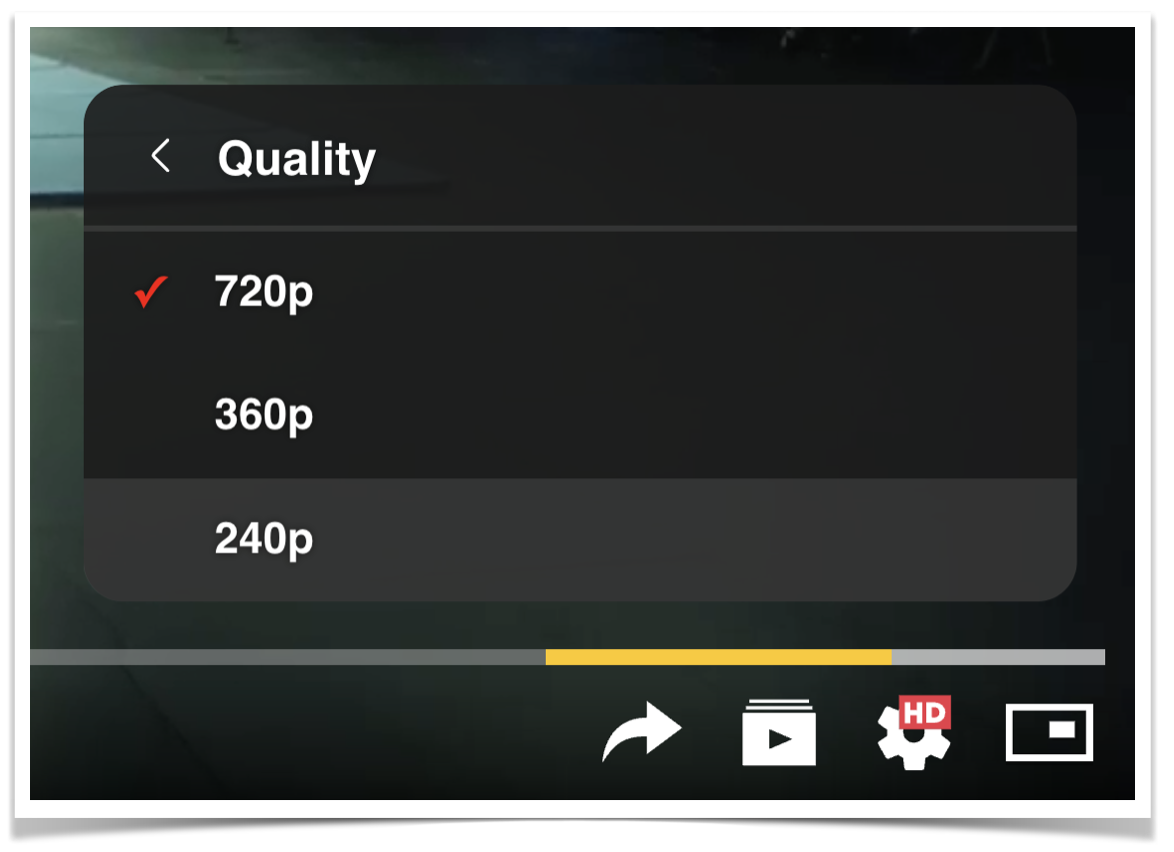
Playback Speed
Our platform incorporates a highly versatile feature allowing you to adjust the playback speed of videos to suit your viewing preferences. This function can be accessed directly from the video player interface. To utilise this feature, simply locate the "Playback Speed" button situated within the player's control bar, typically found at the bottom right corner. Upon selecting this option, you will be presented with a variety of speed settings ranging from a slower pace, ideal for detailed comprehension or learning purposes, to a faster rate, perfect for quick reviews or when time is of the essence.
Adjusting the playback speed not only tailors the viewing experience to your specific needs but also enhances the accessibility of content, making it possible to consume information at a pace that is most comfortable for you. Whether you're looking to meticulously absorb instructional material or swiftly skim through familiar content, this feature ensures that your viewing experience is both efficient and enjoyable.
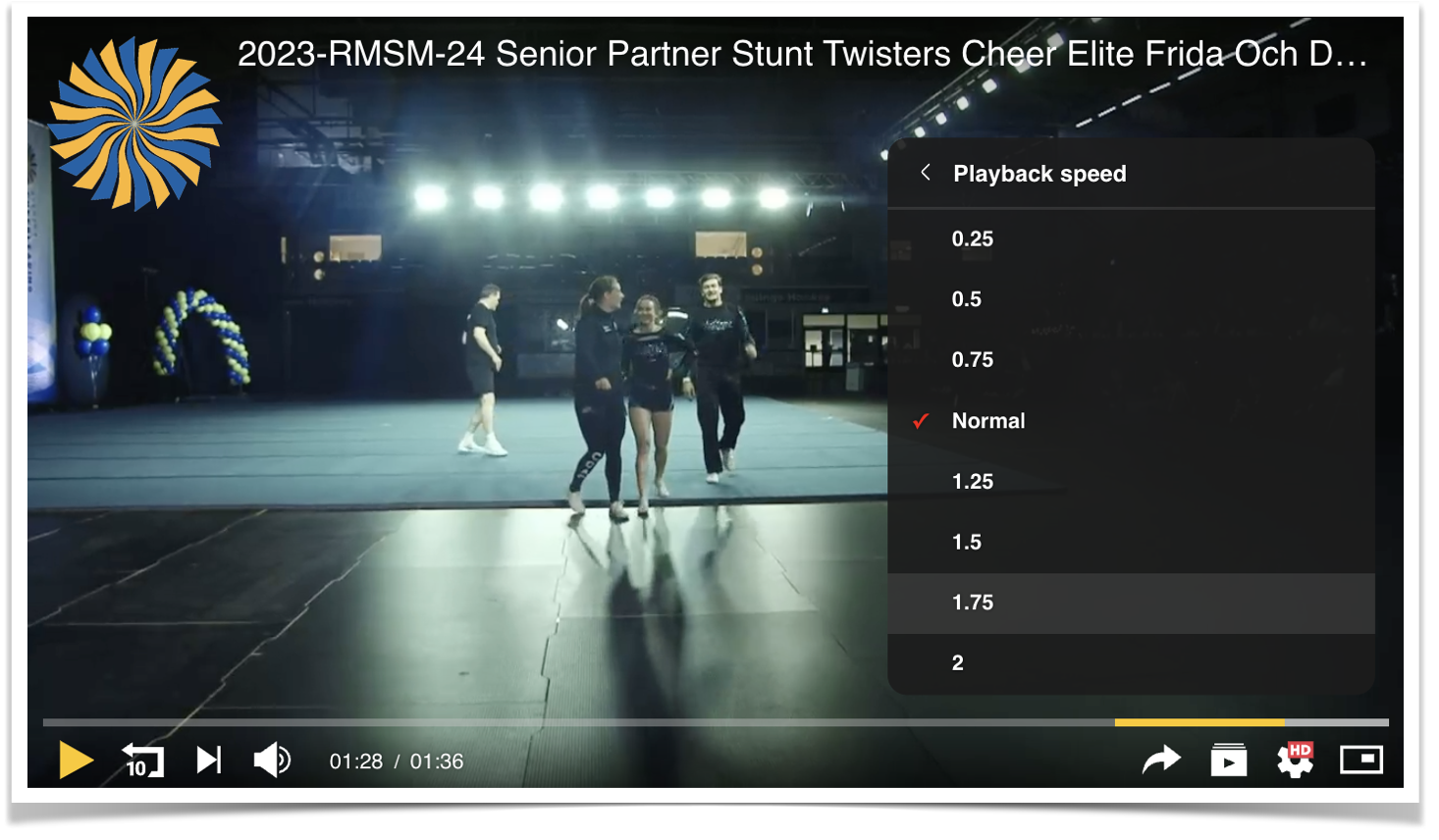
"Scene Finder" slider or Navigator
Our platform is proud to offer the "Scene Finder" slider, a sophisticated feature designed to enhance your ability to navigate through video content with precision and ease. This innovative tool is seamlessly integrated into the video player, allowing viewers to swiftly locate and jump to specific scenes within a video, thereby enriching the viewing experience with a level of control and efficiency previously unattainable.
The "Scene Finder" slider operates as an interactive timeline located at the bottom of the video player. As you hover over or click and drag the slider, thumbnail previews of the video content at various points appear, providing a visual snapshot of the scenes at those respective timestamps. This intuitive interface enables viewers to visually identify and select the moment or scene they wish to view without the need for guesswork or tedious scrubbing through the video.
What sets the "Scene Finder" slider apart is its ability to facilitate quick and accurate navigation within videos, particularly useful for long-duration content, instructional videos, or films where viewers may seek to revisit specific moments without watching the entire content anew. Whether you're looking for a memorable scene in a movie, a key point in a lecture, or a crucial play in a sports match, the "Scene Finder" slider empowers you to find these moments with just a few clicks.
This feature exemplifies our dedication to leveraging technology to create a user-centric viewing platform. By providing tools like the "Scene Finder" slider, we aim to enhance the interactivity and accessibility of video content, making it more enjoyable and convenient for viewers to engage with their preferred videos in a manner that suits their individual viewing habits.
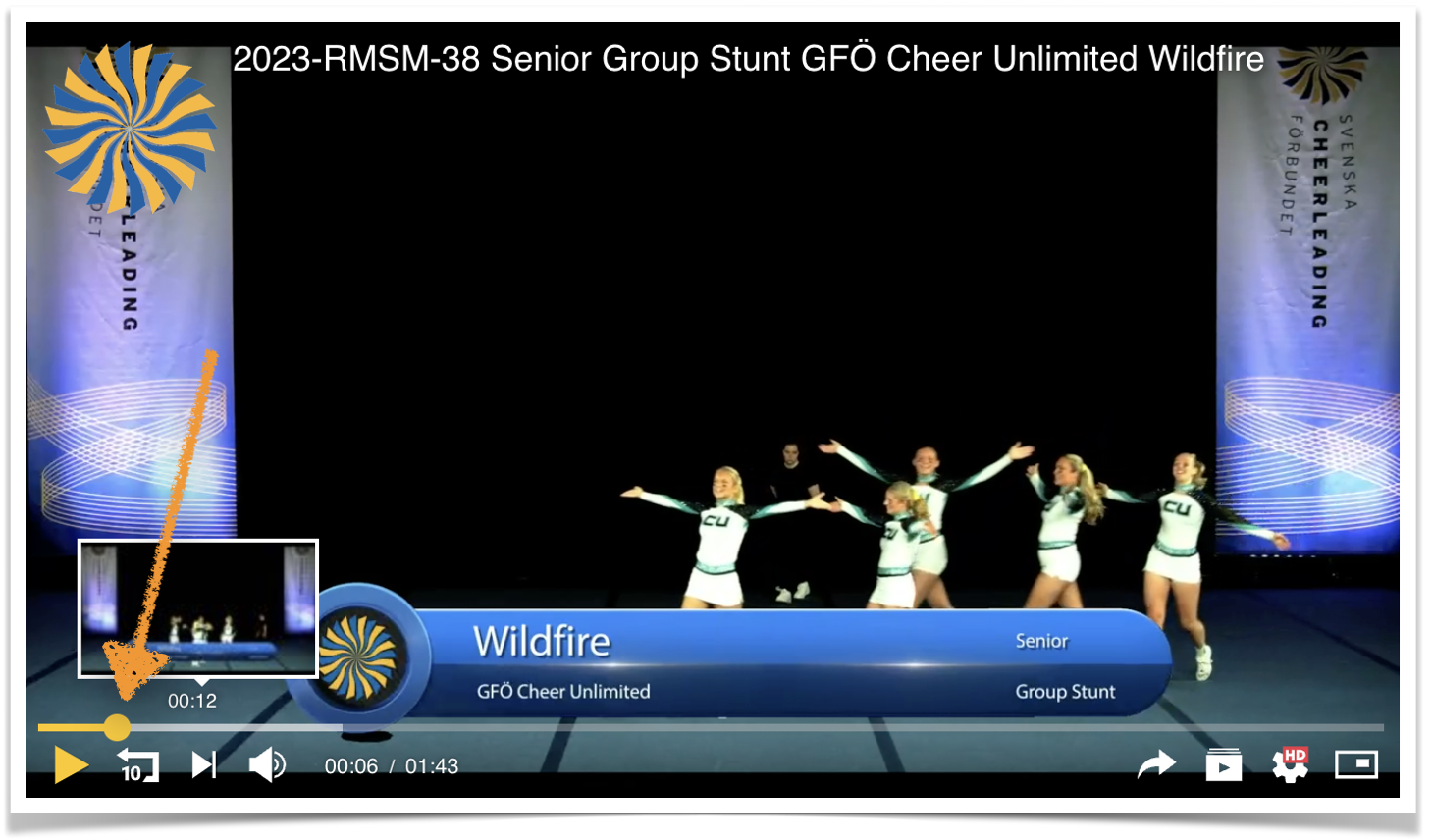
How to see videoclips?
How to navigate, select and watch free videoclips?
Our platform offers a seamless and user-friendly experience, allowing users to effortlessly navigate through various categories or utilise the search function to find specific content. The platform hosts a diverse range of products, encompassing both free and payable options to cater to a wide array of interests and needs. For instance, a livestream event represents a payable product, providing exclusive access to real-time broadcasts of events.
In contrast, when exploring free products, users might encounter a playlist from an event or a single video clip stored in our database, tagged appropriately to facilitate easy discovery. These items, whether they be playlists or individual clips, are readily accessible without any financial commitment.
Upon selecting an item of interest, an information field appears, offering detailed insights about the content. If the price listed is zero, users are granted the ability to play the clips immediately, enjoying the content without any cost. Importantly, for those who are solely interested in our free products, there is no requirement to log in. This feature ensures that access to free content is straightforward and hassle-free, promoting an inclusive environment where users can explore and enjoy a variety of content without the necessity of creating an account, unless they wish to engage with payable products.
Our platform is designed with the aim of providing a rich and varied content experience, making it easy for users to find and enjoy both free and premium content according to their preferences, without unnecessary barriers.
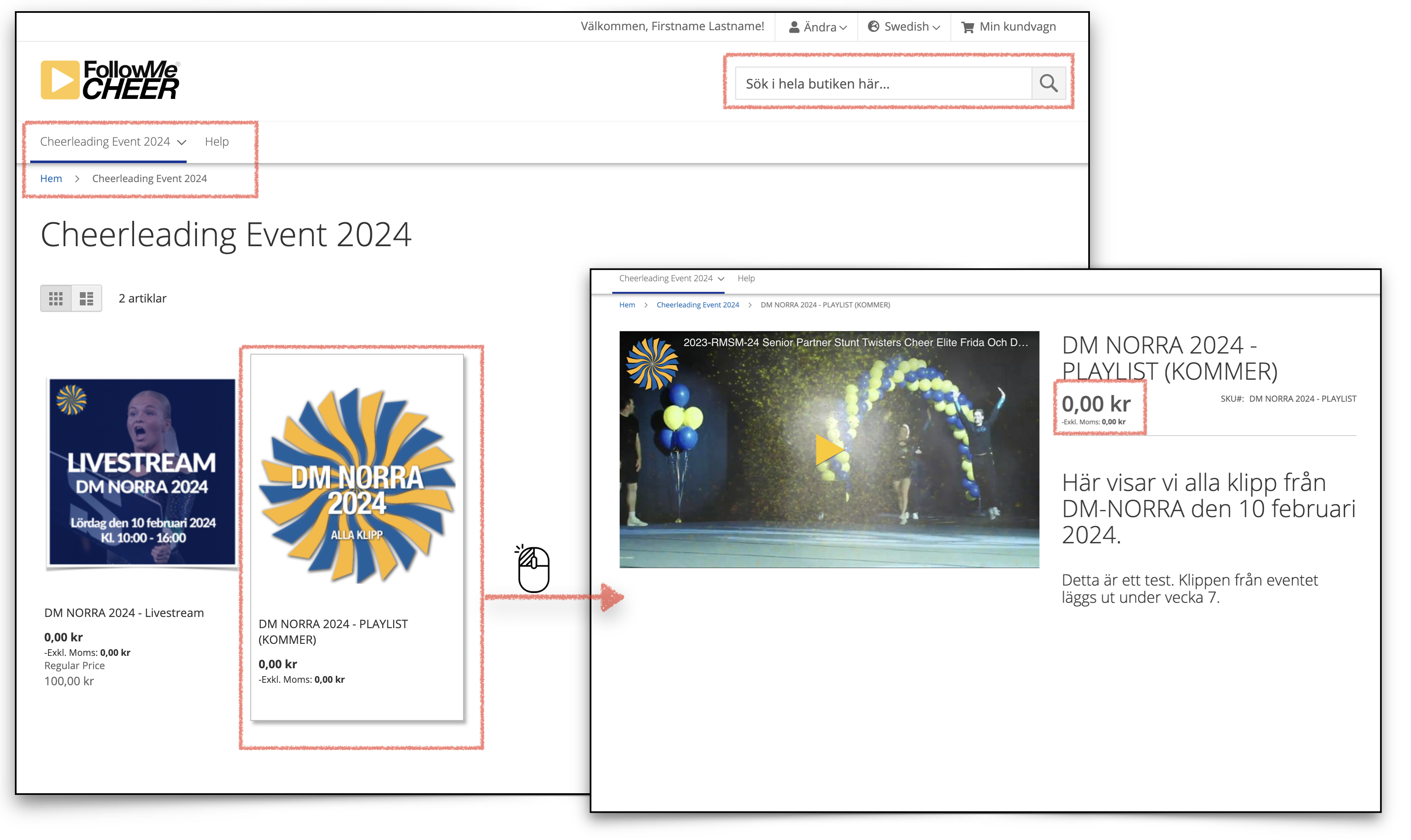
How to purchase a livestream?
